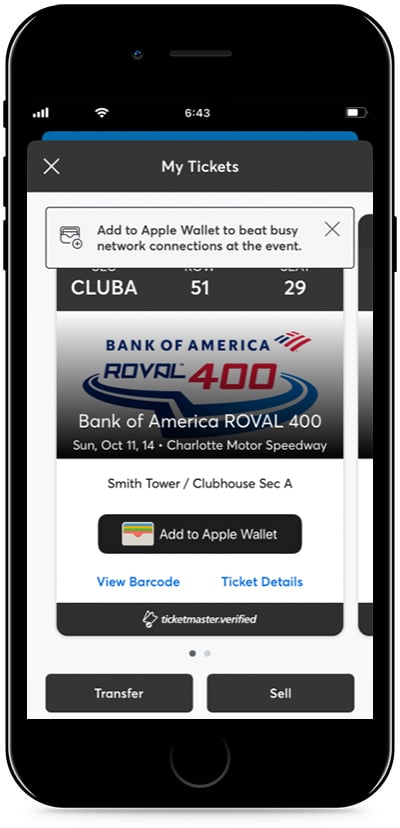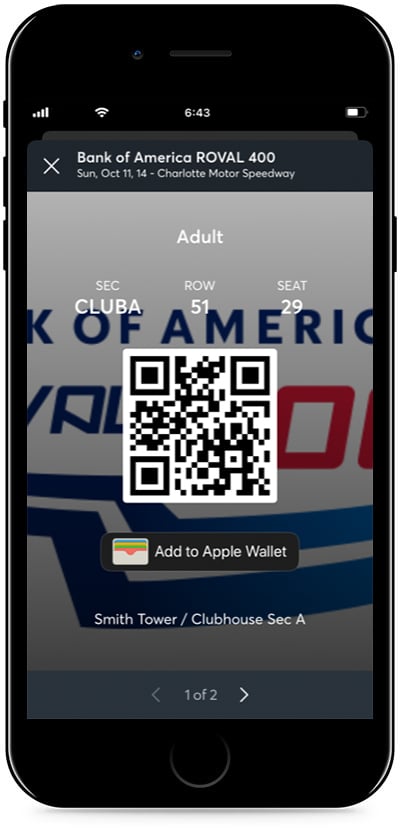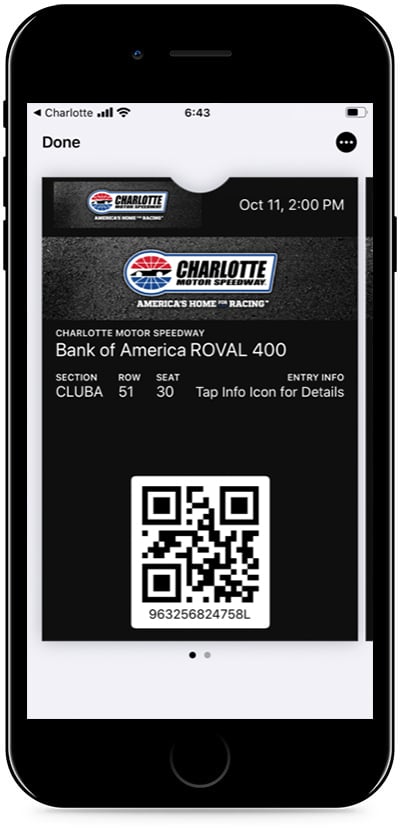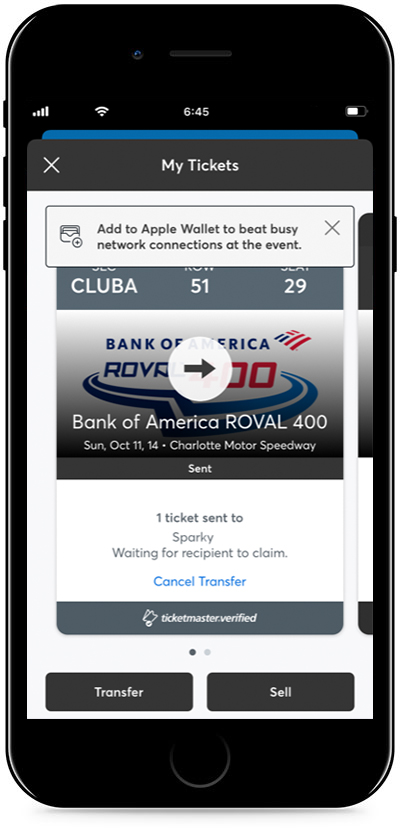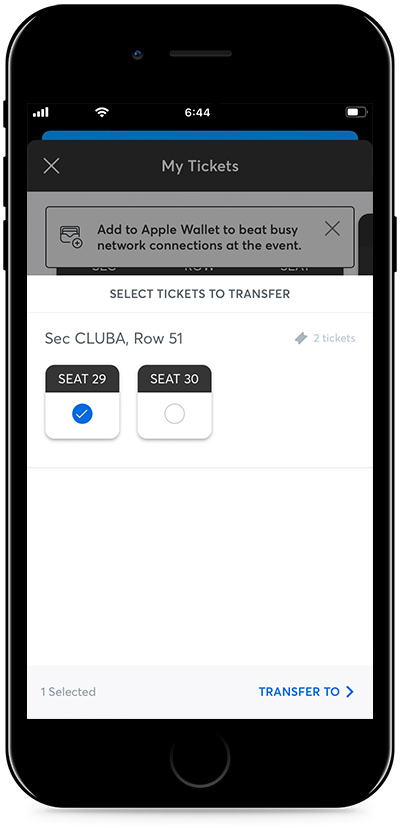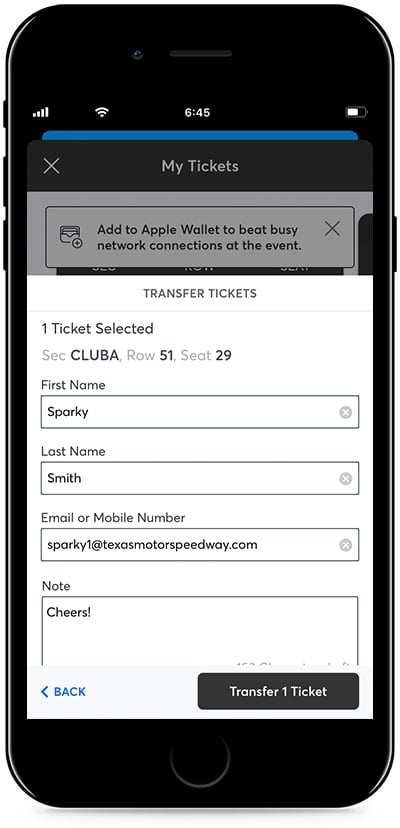Mobile Tickets Step-by-Step
If you have not logged in previously, please follow on the on-screen instructions on how to link your email to your CMS/Ticketmaster account. You may need to reset or create a Ticketmaster profile to link your profile; please make sure to use the email address associated with your CMS Ticket account.
-
 Step 1
Step 1Download the Charlotte Motor Speedway App and Sign Up or Log In.
*Pro Tip: For easy access and registration use your Google Play or Apple ID for registration.
-
 Step 2
Step 2Click on Profile and select My Tickets.
-
 Step 3
Step 3Log in using the email address and password associated with your CMS/Ticketmaster ticket account (these credentials maybe different then the CMS App credentials you used for App download).
-
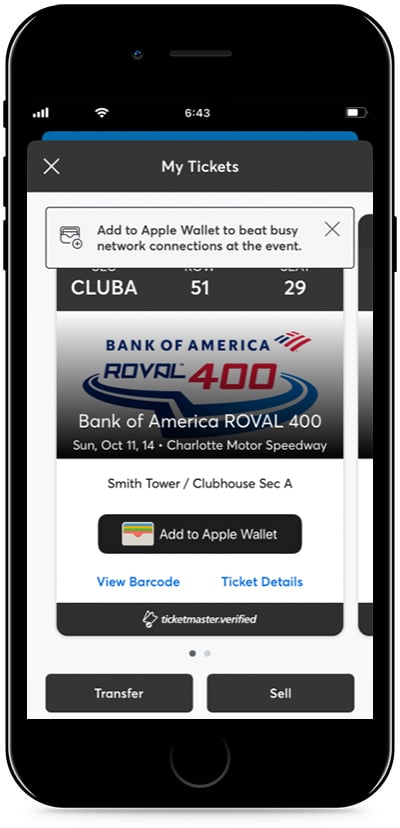
From your app, tap on your event to view your ticket, then tap View Barcode.
-
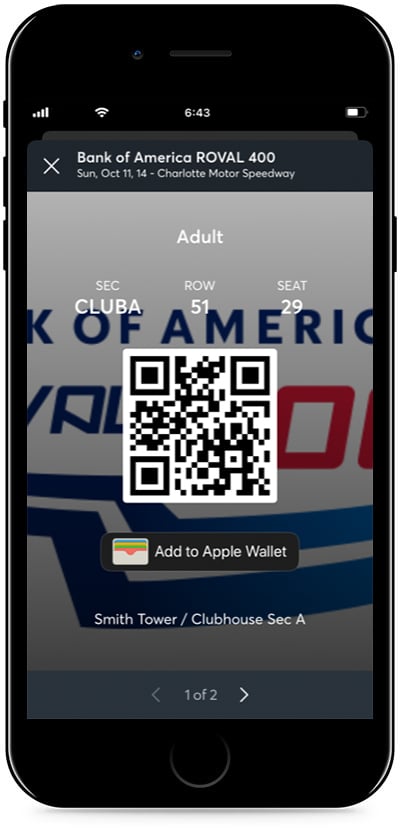
At the gate, have your phone out and ready to go- you'll simply tap, scan and go to enter.
-
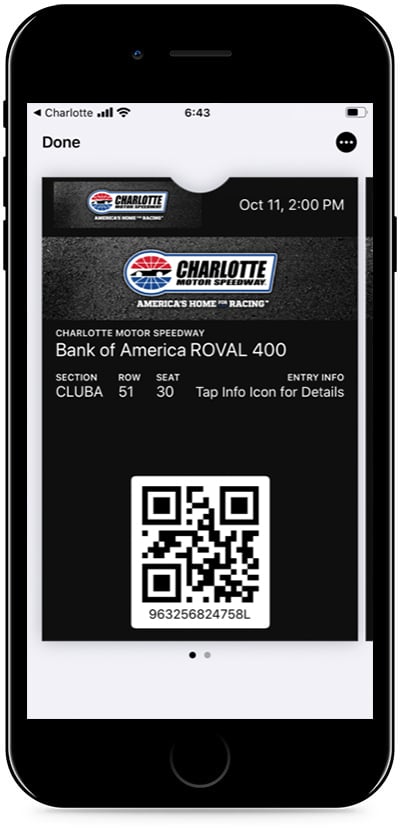
For Even faster entry, add your tickets to your phone's digital wallet. You'll breeze through entry with a quick tap and go to the gate
Pro Tip: Add your tickets to your phone's digital wallet. This will help make entry a breeze if you hit slow or unavailable WiFi at the venue.
-
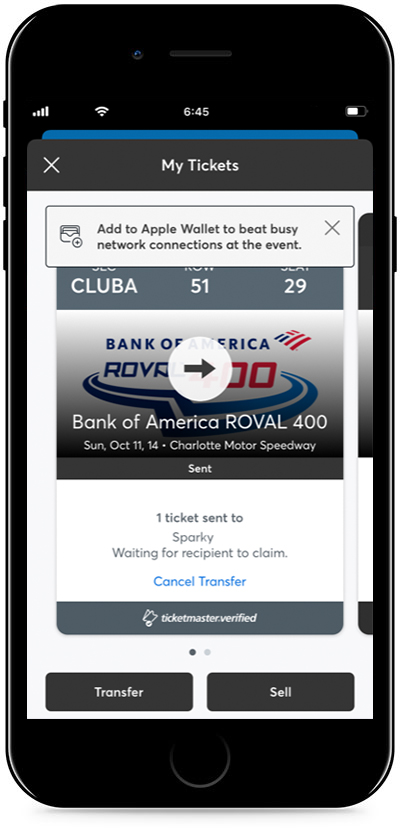 Step 1
Step 1From your app, tap on your event to view your ticket, then tap Transfer
-
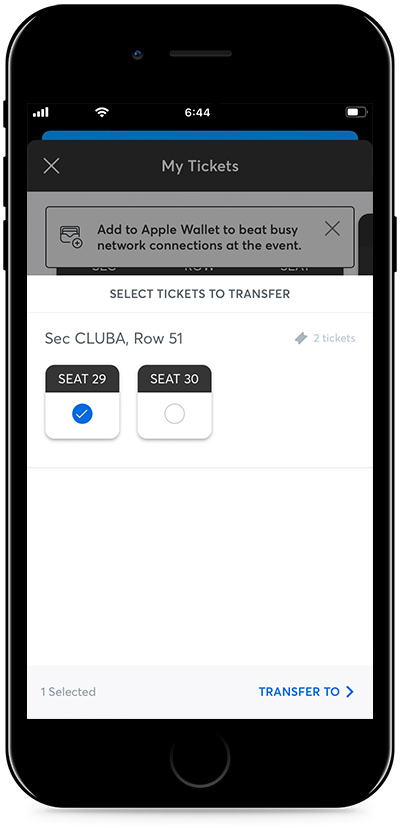 Step 2
Step 2Select the tickets you'd like to transfer.
-
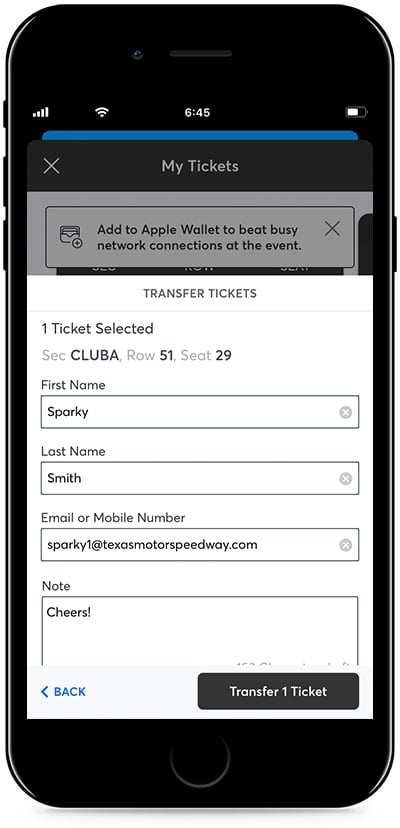 Step 3
Step 3Enter your recipient's information, tap Transfer Tickets and you're all set.
When transferring tickets you’ll receive two (2) emails: one confirming your ticket(s) have been sent and another when your recipient accepts the tickets you sent. Your recipient will also receive an email prompting them to accept your tickets. Once the ticket transfer has been accepted, the tickets in your account are no longer valid and you will not be able to get into the event with those tickets.
Those receiving a ticket transfer must have an account.
If they do not have an account, they can easily create one when they accept the tickets.